| Pocket Module™
Overview
|
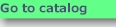 |
A Pocket
Module lets you select, view and listen to foreign language words and phrases spoken by a native speaker. It also
lets you print out a pocket-sized PhraseCard to take along on your
trip. When you install a Pocket Module on your PC, it is placed in
a special folder. You then use the free Pocket Reader application to
display and open the Pocket Module content.
After you select a Pocket Module, you can open the language module using the free Language Player. This allows you to see and listen
to each word and phrase spoken by a native speaker. You have control
over which phrases you want to listen to and whether you want to hear
the normal, slow, or both types of speech said by the native
speaker. You can also open and print a pocket-sized PhraseCard
using the Adobe Acrobat Reader. It has the same phrases shown in English, Natural Phonetics and
the foreign language translation.
|
Free Windows Software
Needed
One-Time Step |
|
Internet
Explorer 4.0+
Windows Media Player 6.4+
Acrobat Reader 4.0+
Pocket Reader/
Language Player 1.0+
|
|
 |
|
Install a
Pocket Module
|
Download a Pocket Module, or
Buy the CD-ROM
|
|
 |
|
Use a
Pocket Module
|
Play a language module with the Language Player.
Print a PhraseCard with
Acrobat Reader.
|
|
|
|
System Requirements |
Windows OS 95, 98, 98SE, ME, NT 4.0, 2000
or XP and the following free software programs:
Internet Explorer 4.0+ It does not have to be your default browser.
Adobe Reader 4.0+ Free from Adobe.
Windows Media Player 6.4+
It comes with Internet Explorer 4.0+ or may be downloaded free from Microsoft.) |
The Pocket Reader/Language Player combo are
free and may be downloaded from our website. They are a single installer
download. Any Pocket Module CD-ROM purchased also includes a copy of
these programs as well as a copy of the Adobe Acrobat Reader.
|
Pocket
Reader
The Pocket Reader™ is used to catalog Pocket Modules and their content.
The Pocket Reader window is shown below. As shown in the example, the
Pocket Modules are organized by the user's language (American English),
then by the publisher (Travel Science), and then by specific Pocket
Modules (e.g., PM01 World-1 10-Series) In this example, PM09 European Portuguese has been selected which
causes the display of its contents in the right frame. The Portuguese
language module when double-clicked will cause it to be opened by the Language
Player. The Portuguese PhraseCard, and License Agreement,
when double-clicked, will be opened by the Adobe Reader.
|
|
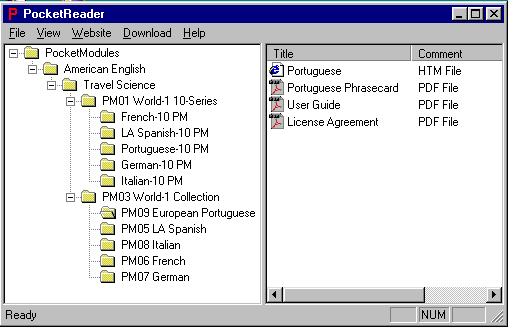 |
Language Player
When you
double-click on a language module (e.g., Portuguese), it is opened using the
Language Player. The user interface looks like this:
|
|
Shown
at about 80% actual size |
|
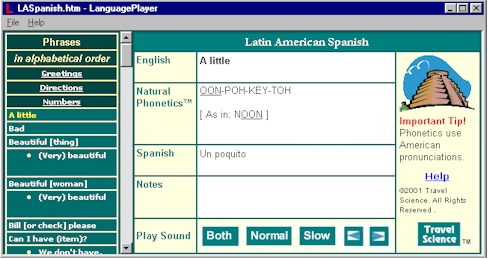
|
| |
| Window |
Contains |
Description |
| Left |
Phrase
List |
All words and phrases are contained
in a master, alphabetical scroll list. Replies are grouped
with questions, as well as, appearing separately in the
list. There are three categories where certain words and
phrases are duplicated to make it easy to find. The three
categories are: Greetings, Directions and Numbers. Clicking
on a word or phrase in the list will select it for display
in the Main Window. |
| Center |
Main Window
|
English - displays the word or phrase
in English.
Natural Phonetics -
displays the phonetic pronunciation.
<Language> -
displays the text for the word or phrase in the second
language.
Notes - Shows any
notes associated with the word or phrase. |
| Play Sound |
 |
When clicked, the native speaker
says the phrase at normal speed which is then repeated
at slow speed, one syllable at a time. |
 |
When clicked, the native speaker
says the phrase at normal speed. |
 |
When clicked, the native speaker
says the phrase at slow speed, one syllable at a time. |
 |
Previous. When clicked, the
previous word or phrase in the scroll list above the
presently selected one is selected. |
 |
Next. When clicked, the next
word or phrase in the scroll list below the presently
selected one is selected. |
|
Volume |
You can control the volume
using normal PC methods: (1) the volume control knob
on your speakers, (2) the desktop Volume control icon,
or (3) via the Windows Sound or Multimedia Control
Panel. |
|
| Right |
Help |
Help Clicking this
button will bring up the Help Window. |
|
Pocket Module Help
Clicking
the Help
button in the right frame of the Language Player brings up the Help
Window. You can move it around your desktop or minimize it without
interfering with using the Language Player. |
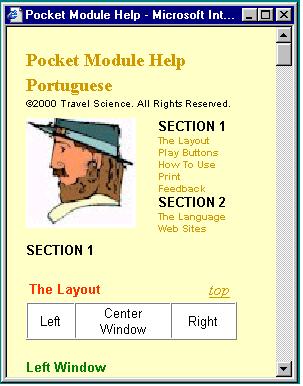 |
| SECTION
1 |
|
| The Layout |
Explains
the Language Player display layout. |
| Play Buttons |
Explains
the play buttons. |
| How To Use |
Describes
how to use the Pocket Module to learn a language and gives
advice on practicing with native speakers. |
| Print |
Explains
using the Adobe Reader to print out a pocket-sized PhraseCard. |
| Feedback |
Asks
for your feedback to make improvements. |
| SECTION
2 |
|
| The Language |
Explains
where the language is spoken and other background information. |
| Web Sites |
Has direct
links from the Help window to other web sites where you can find
more information about this language, including other online
lessons and translating dictionaries. |
|
|
 |
Copyright ã2001
ExploreLanguage.com All Rights Reserved
No copyright claimed for clipart. www.explorelanguages.com |
|